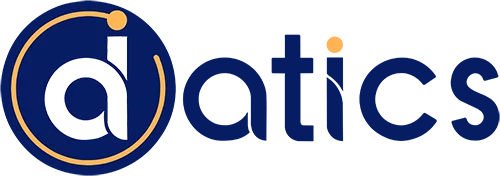
© 2024 | All Right Revered.

Senior Marketing Associate
Passionate about marketing with an affinity to learn about the ever-developing IT sector.
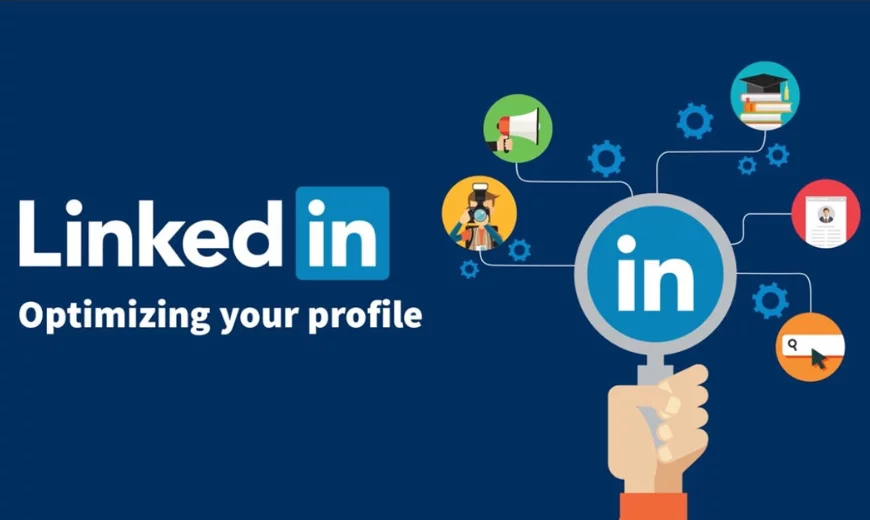
We all know that a nice LinkedIn profile, especially one that pops out, is extremely useful for a job search. What you might not know is that an ‘all-star’ LinkedIn profile is about 40 times more likely to be contacted by recruiters and up to 18 times more likely to show up in hiring managers’ search results.
While there are many elements that go into making an ‘all-star’ LinkedIn profile stand out, people often overestimate the simplicity and ease with which these elements can be incorporated. In this article, we will be looking at the top five items that are actually surprisingly easy to implement, apply, and get right. So let’s get started!
Artificial Intelligence operates smart home devices in several ways. It predicts a user’s needs and automatically adjusts the settings of devices, such as adjusting the temperature in the room before the user arrives home. It can also monitor the status of devices, and send notifications if something is not working properly or if maintenance is needed. AI is also capable of learning and adapting to a user’s habits over time, essentially becoming more personalized.
Forbes highlights some possible emerging trends for images generated by AI in the near future by essentially highlighting increased investments, quick progression, a boom in copyright and legal notices and laws, and the fact the best opportunities in this line of business are yet to be discovered.
Images generated by AI Tools are a fascinating and rapidly evolving field that holds great potential for artists, designers, and creative executives, including marketers and sales personnel. From generating stunning images from textual descriptions to revolutionizing the way we think about digital art, AI has already had a significant impact on the world of image creation.
However, there are also important criticisms to consider, such as the lack of authenticity and uniqueness, the potential for misuse, and ethical concerns. As technology continues to advance, it will be important to consider these issues and find ways to use custom generated images in responsible and ethical ways.
Ultimately, the future of these images will depend on how we as a society choose to use this technology, and it will be up to us to ensure that it is used in a way that benefits us all.
Click here to read up on other interesting blogs on the latest technologies and developments.
The first step on our list will be looking at capturing and implementing a high-quality LinkedIn profile photo and cover photo. The steps for this process are simple.
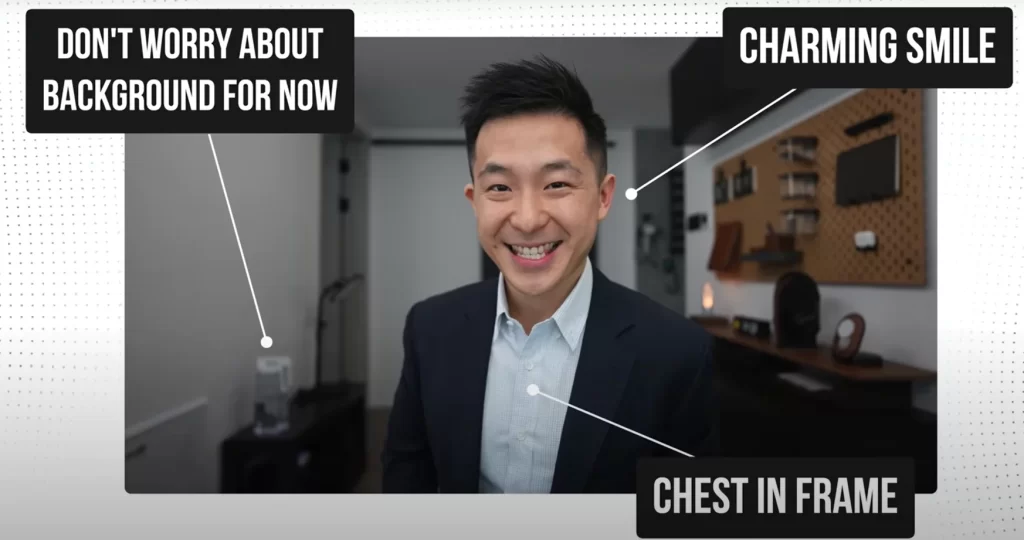
Do not worry too much about the background of your image for now. After you have selected your picture, head over to remove.bg. This is a free online tool that allows you to remove the background from your photo. Make sure that you use the correct image as you will only get one chance to download a high-resolution copy of it.
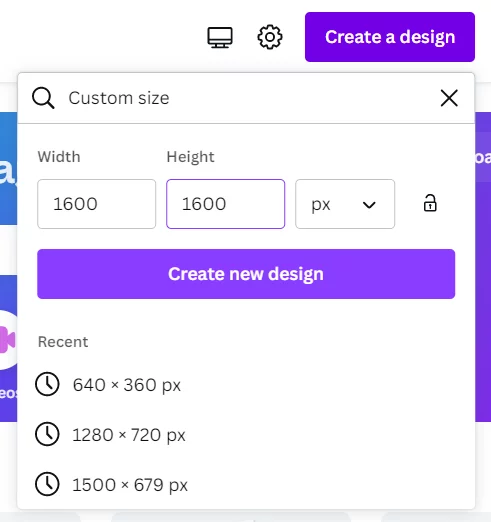
The next step is to create a free account on canva.com. Head over to the ‘Create a design’ button and select a custom size for your photo. After entering a custom photo size of 1600 by 1600 pixels, you will be redirected to the editing screen.
There are now two ways you can edit your picture.
If you want a simple, nice, and clean background, simply follow these steps:
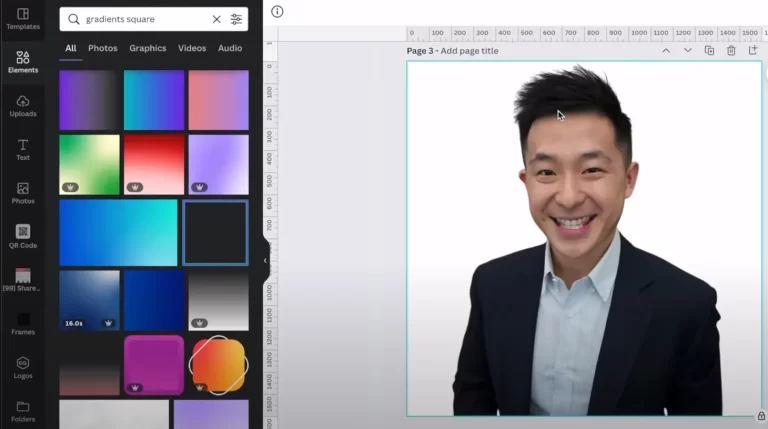
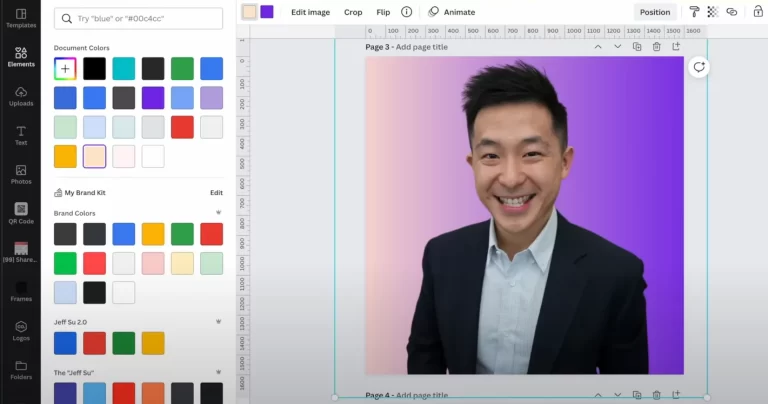
The other method allows you to blur out the background in your photo through some simple tweaks, bringing in the focus on your face.
Step 1: Tweak your original image
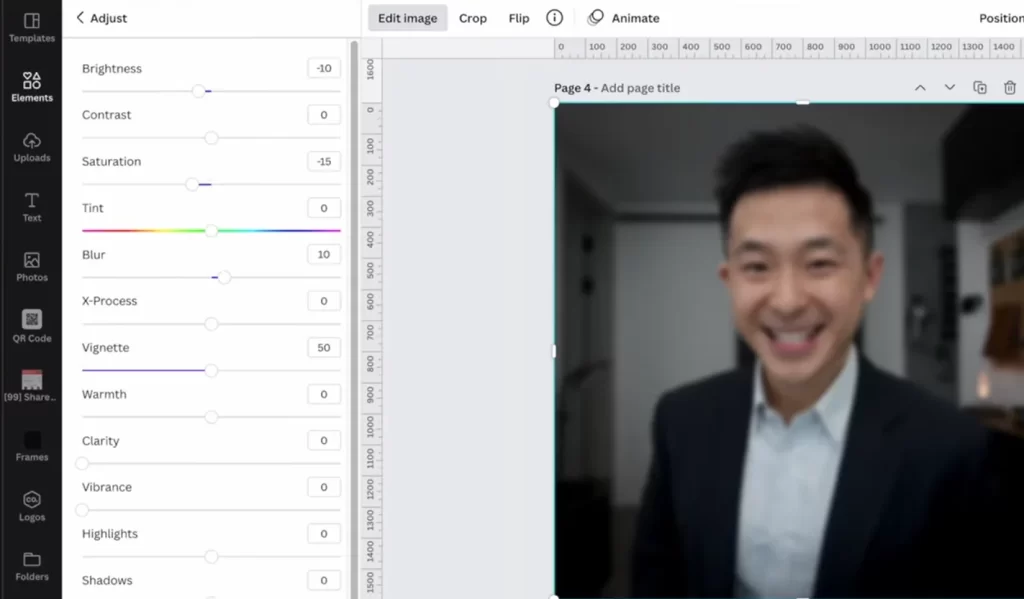
The main idea is to blur the image for Step #2 but you can also add some additional modifying by playing around with elements such as the brightness, vignette, and Saturation.
Step 2: Add your Image
And that’s it! You are now ready to go!
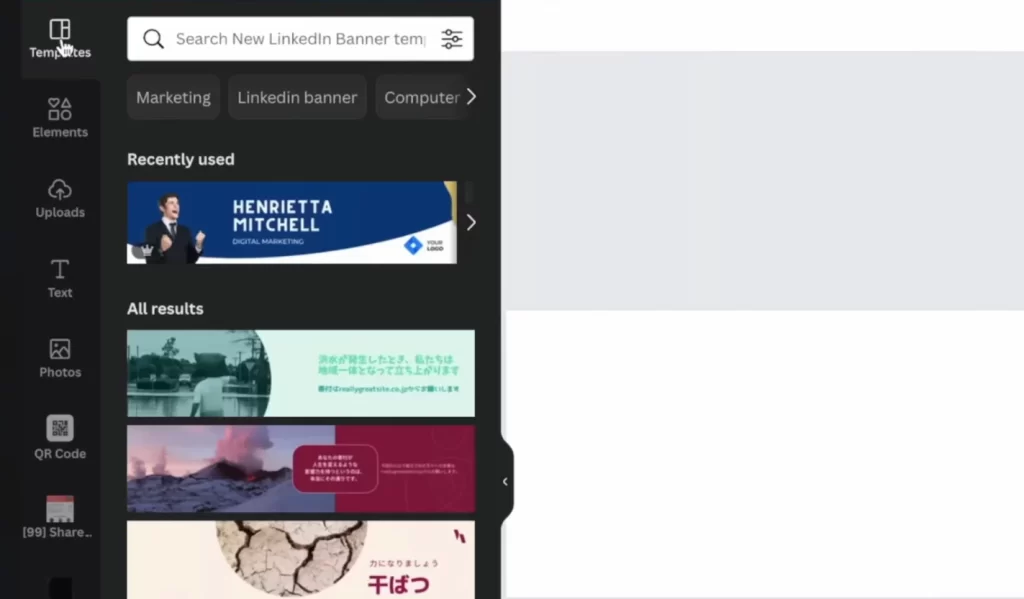
Creating a LinkedIn cover photo has never been easier!
You can now choose from a list of pre-populated templates. Make any changes you want to the text in these templates. When done, click share and download!
Your LinkedIn headline refers to the top of your LinkedIn Profile where you describe what you do in 220 characters or less. This description also appears next to your name in search results.
In other words: LinkedIn Headline = Your Title + Value
An example of a LinkedIn Headline can be Product Marketing @ Google.
However, if you search for that position, there will be a lot of people with the same headline. So the best practice is to elaborate on your headline in order to stand out.
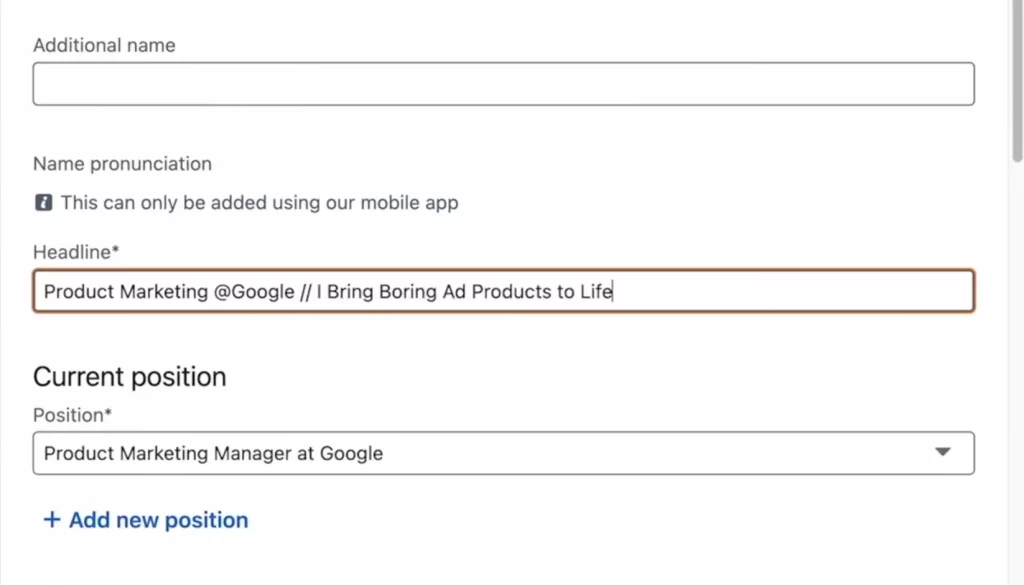
The central theme of this approach can be summarized in the following quotation:
Different types of people use LinkedIn for different purposes, the objective of your profile stays the same: to drive relevant traffic to you even when you’re sleeping.
This comes in the form of requests from hiring managers and recruiters alike.
There are 3 central tenants you need to know about including relevant keywords in your ‘about section’.
Tenant 1: LinkedIn search works just like google search
Keywords have a huge role to play in how often you show up in the search results of recruiters and hiring managers.
Having said that, your LinkedIn About section makes for a great place to add relevant keywords.
Tenant 2: Know where to find the right keywords
The process for finding the right keywords is actually really simple. Just follow these steps.
Simply click ‘generate cloud’ and you will easily be able to see the keywords found in these job descriptions. You can sort these keywords by frequency amongst other filters as well.
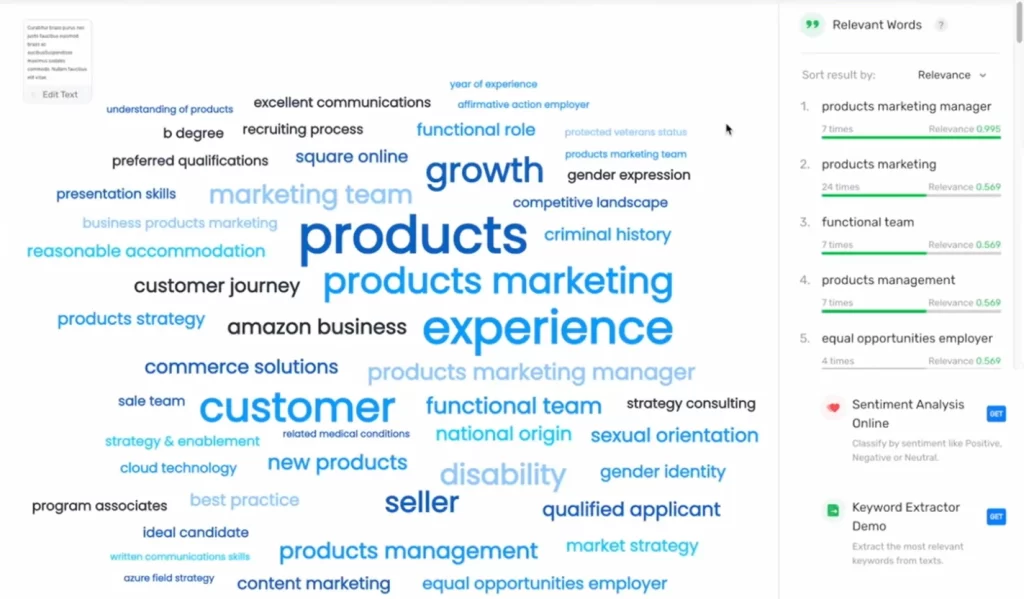
Austin Belack provides a tried and tested LinkeIdin Profile ‘About’ section structure titled ‘My LinkedIn summary Template for Job Seekers’
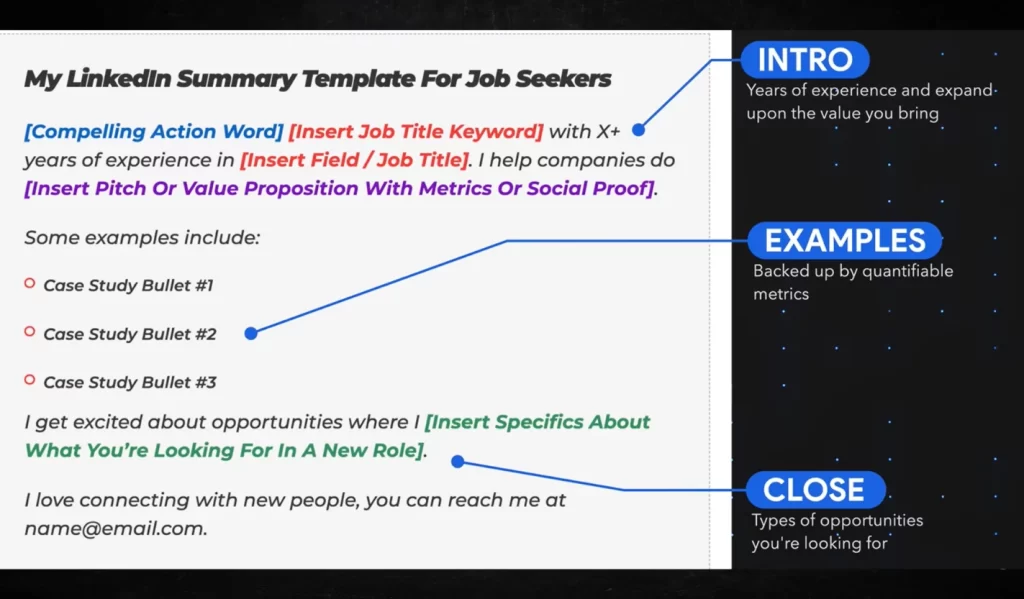
The next step in creating the ideal LinkedIn profile is to correctly add 5 skills to your profile. You may think that they are simple to add since you really can add as many skills as you want. That is not exactly true.
We need to keep the following pro tip from LinkedIn in mind while creating our set of skills:
- LinkedIn will only factor in skills that have at least one endorsement. If you add to your skill section and it doesn’t have any endorsements, you won’t appear in search results for that skill. The more endorsements you have, the higher you’ll show in the search results
- It is also important to note that people who endorse you for a particular skill will add more weightage if they have been endorsed for that particular skill themselves too.
Follow these 3 simple steps to add skills to your LinkedIn Profile:
Research has shown that profiles with custom URLs demonstrate a 71% chance of hearing back from employers. So it goes without saying, you will want that URL to make sense. It essentially plays a role in the SEO of your profile (for example, when someone googles your name).
Additionally, it would be a great idea to add your custom LinkedIn Profile URL to your email signature. Simply go to your LinkedIn Profile and create a custom URL from the option displayed on the top right of your profile.
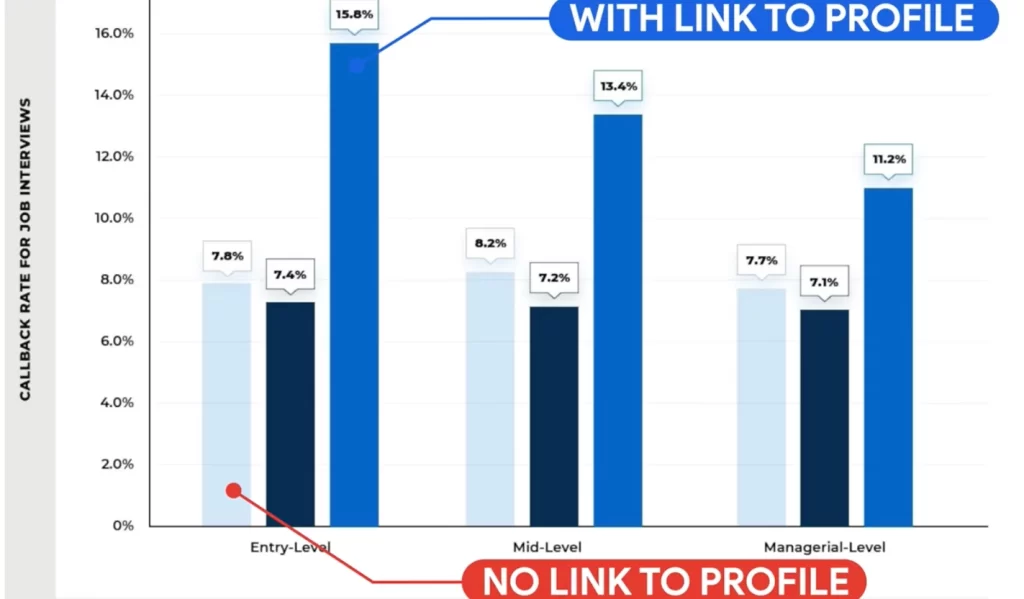
In an extremely competitive market today, grabbing the attention of hiring managers and recruiters and consequently securing a job may seem like a daunting endeavor to embark on.
However, this article goes on to show that it is more a matter of doing the right things which can put you into a top percentile position of visibility and undoubtedly boost your chances of securing your dream job and position.
Click here to read up on other interesting blogs on the latest technologies and developments.
Share the details of your project – like scope, timeframe, or business challenges. Our team will carefully review them and get back to you with the next steps!
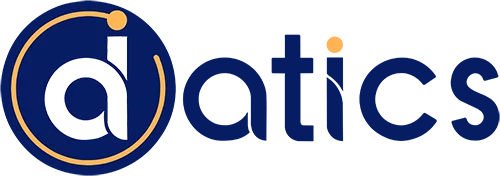
© 2024 | All Right Revered.
This guide is your roadmap to success! We’ll walk you, step-by-step, through the process of transforming your vision into a project with a clear purpose, target audience, and winning features.