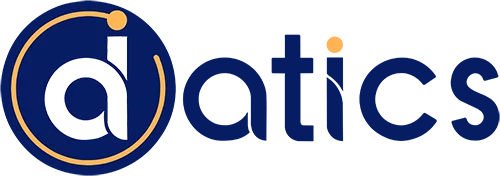Open uping the Power of Power BI: A Beginner’s Guide
What is Power BI? Power BI is a business intelligence and data visualization tool developed by Microsoft. It helps users aggregate, analyze, and visualize data, making it easier to share insights and make data-driven decisions.
Quick Overview:
– Overview: Simplifies data analysis and visualization.
– Purpose: Turn complex data into meaningful insights.
– Benefits: User-friendly, integrates with various data sources, customizable dashboards, real-time data, facilitates collaboration.
The purpose of Power BI is to empower users, including business analysts, data scientists, and decision-makers, to turn mountains of data into actionable insights effortlessly. With an intuitive interface and seamless integration with tools like Excel, SQL Server, and cloud services (like Azure), Power BI enables individuals and organizations to make informed decisions quickly.
The benefits are immense. With Power BI, users can create custom dashboards, view real-time data, and visualize trends and patterns without needing advanced technical skills. This leads to faster, more accurate decision-making and improved operational efficiency.
My name is Umair Majeed, CEO of Datics AI, with a strong background in helping businesses open up the potential of their data. I’ve witnessed how Power BI can streamline operations and provide invaluable insights.
What is power bi terms explained:
– bi analyst
– bi solutions
– business intelligence and analytics
What is Power BI?
Power BI is a powerful business intelligence (BI) and data visualization tool developed by Microsoft. It enables users to aggregate, analyze, and visualize data, changing complex datasets into meaningful insights. This section will dive into the key features and components of Power BI.
Key Features of Power BI
1. Data Visualizations
Power BI excels in data visualization, turning raw data into interactive charts, graphs, and maps. These visualizations make it easier to spot trends, patterns, and outliers, helping businesses to make informed decisions swiftly.
2. AI Insights
Power BI incorporates AI-powered features like image recognition, text analytics, and natural language processing. These capabilities allow users to gain deeper insights from their data. For instance, Power BI’s Q&A feature lets users ask questions about their data in natural language and receive immediate answers.
3. Data Models
Power BI uses data modeling techniques to create complex relationships between data points. This allows users to build comprehensive and accurate reports by combining data from multiple sources.
4. Dashboards and Reports
Creating custom dashboards and reports is a breeze with Power BI. Users can design dashboards that display key metrics in real-time, providing a snapshot of business performance. Reports can be shared across the organization, ensuring everyone has access to the same insights.
5. Real-Time Data
Power BI supports real-time data streaming from various sources, including factory sensors and social media. This ensures that users always have the most up-to-date information at their fingertips.
Components of Power BI
1. Power BI Desktop
Power BI Desktop is a free application you can install on your computer. It is the primary development tool for creating reports and dashboards. With Power BI Desktop, you can connect to various data sources, transform data, and design interactive visualizations.
2. Power BI Service
The Power BI Service is an online platform where users can publish and share their reports and dashboards. It allows for collaboration and sharing across the organization, ensuring that everyone has access to the same insights.
3. Power BI Mobile
Power BI Mobile provides access to dashboards and reports on the go. Available for iOS, Android, and Windows devices, it ensures that users can stay connected to their data anytime, anywhere.
4. Power BI Report Builder
Power BI Report Builder is a tool for creating paginated reports, which are ideal for printing or sharing as PDFs. These reports are highly customizable and can include tables, charts, and images.
5. Power BI Report Server
Power BI Report Server is an on-premises solution for hosting and sharing Power BI reports. It is ideal for organizations that need to keep their data on-premises due to regulatory or security requirements.
Example: Imagine a retail company using Power BI to track sales performance across different regions. The marketing team can use the dashboards to see which products are performing well, while the finance team can analyze trends to forecast future sales.
Now that we have a solid understanding of what Power BI is and its key features, let’s explore how to use Power BI effectively. This includes connecting data sources, creating reports, and sharing insights across your organization.
How to Use Power BI
Power BI for Different Roles
Using Power BI can vary significantly based on your role within an organization. Whether you’re a business user, report creator, administrator, or developer, each role has custom features to help you make the most out of this powerful tool.
Business users primarily consume reports and dashboards. They use Power BI to gain insights, monitor key metrics, and make data-driven decisions. Here’s how they typically interact with Power BI:
- Connect Data Sources: Business users often rely on pre-connected data sources set up by report creators or IT admins.
- View Reports: They access and interact with reports and dashboards shared via the Power BI Service or Mobile app.
- Share Insights: Insights can be shared with colleagues using Power BI’s collaboration features, ensuring everyone stays informed.
Example: A sales manager might use the Power BI Mobile app to track sales quotas and identify new sales leads in real-time.
2. Report Creators
Report creators are responsible for building and publishing reports. They use Power BI Desktop to connect to various data sources, transform data, and design visualizations. Key tasks include:
- Create Reports: Use Power BI Desktop to design detailed and interactive reports.
- Publish Reports: Publish these reports to the Power BI Service, making them accessible to business users.
- Deploy Content: Use the deployment pipeline tool in the Power BI Service to test and deploy content efficiently.
Example: A financial analyst might create a report in Power BI Desktop showing monthly revenue trends and then publish it to the Power BI Service for executive review.
3. Administrators
Administrators manage the Power BI environment, ensuring smooth operation and security. Their tasks include:
- Configure Settings: Use the administrative portal to configure settings, manage user permissions, and monitor usage.
- Data Governance: Ensure data security and compliance by setting up proper governance policies.
- Optimize Performance: Monitor and optimize the performance of Power BI reports and dashboards.
Example: An IT admin might set up governance policies to ensure that only authorized personnel can access sensitive financial data.
4. Developers
Developers leverage Power BI’s APIs to integrate its capabilities into custom applications. They can also create custom visuals and automate data workflows. Their responsibilities include:
- Embed Reports: Use Power BI Embedded to integrate interactive reports into web applications.
- Automate Workflows: Use Power BI APIs to automate data refresh and report generation.
- Build Custom Visuals: Develop custom visuals to meet specific business needs and share them within the organization.
Example: A software developer might embed a Power BI dashboard into a customer relationship management (CRM) system to provide real-time sales analytics.
By understanding how each role can use Power BI, organizations can ensure that every team member has the tools they need to harness the power of data. The next section will dig into the benefits of using Power BI in various industries.
Benefits of Using Power BI
Real-World Applications
Power BI is not just a powerful tool; it’s also incredibly versatile. Let’s explore how its key benefits—usability, affordability, customization, collaboration, and scalability—translate into real-world applications across various industries.
Usability
Power BI is designed for both technical and non-technical users. Its intuitive interface allows anyone, from business analysts to executives, to create and interpret data visualizations effortlessly. This democratizes data access and makes insights more accessible across the organization.
“Now, any employee without technical expertise, even interns, can access and analyze data necessary for their respective teams.”
Affordability
Power BI offers a range of pricing options, making it affordable for businesses of all sizes. From free versions to premium plans, there’s a solution for every budget. This flexibility ensures even small businesses can leverage advanced analytics without breaking the bank.
Customization
The ability to create custom visuals is a game-changer. Businesses can tailor reports and dashboards to meet specific needs, capturing complex data relationships and patterns. This adds value by providing insights that are uniquely relevant to the organization’s goals.
Collaboration
Power BI facilitates collaboration by allowing teams to share reports and dashboards easily. This ensures that everyone stays on the same page, making data-driven decision-making a team effort.
Scalability
Power BI can handle large-scale data sets, making it suitable for both small businesses and large enterprises. As your business grows, Power BI grows with you, ensuring consistent performance and reliability.
Industry Applications
Healthcare
In healthcare, Power BI is used to aggregate and analyze patient data. This helps healthcare providers find new patterns and make informed decisions. For example, hospitals can track patient outcomes and identify areas for improvement.
Retail
Retailers use Power BI to analyze customer purchase data. This helps them understand which products to stock and prioritize. For instance, a supermarket chain like Meijer used Power BI to refresh 20 billion rows of data in near real-time, enabling real-time analysis and insights.
Manufacturing
Manufacturing companies use Power BI dashboards to monitor processes and resource use. For example, data collected from IoT devices can be analyzed to optimize production efficiency and reduce downtime.
Education
Educational institutions use Power BI to track student performance. This helps administrators and teachers identify areas where improvements are needed, ensuring better educational outcomes.
Finance
In the finance sector, Power BI is used for analyzing large-scale data sets. Financial analysts can create detailed reports to track revenue trends, assess risks, and make strategic decisions.
Public Sector
Government agencies use Power BI to analyze data like census information and intelligence reports. Local governments can use it to plan transportation development and services, as seen in custom dashboards for bridge traffic analysis.
By understanding the real-world applications and benefits of Power BI, businesses across various industries can open up its full potential. The next section will answer frequently asked questions about Power BI, helping you get started on your data-driven journey.
Frequently Asked Questions about Power BI
What is Power BI used for?
Power BI is a versatile business intelligence tool used to find insights within an organization’s data. It connects disparate data sets, transforms and cleans the data, and creates interactive dashboards and reports.
Key uses include:
- Data Insights: Identify trends and patterns.
- Data Models: Build models for in-depth analysis.
- Visualizations: Create charts and graphs for easy understanding.
- Reports: Generate comprehensive reports for decision-making.
Is Power BI the same as Excel?
While Power BI and Excel share some similarities, they serve different purposes and offer unique features.
Differences include:
- Data Sources: Power BI can connect to a wider variety of data sources, including cloud services and databases.
- Mobile Use: Power BI has native mobile apps for accessing reports on the go.
- Processing Speed: Power BI handles large data sets more efficiently.
- Dashboards: Power BI offers interactive and real-time updating dashboards.
Is Power BI hard to learn?
Power BI is designed to be user-friendly, but like any tool, there is a learning curve.
Challenges and resources:
- Learning Curve: Non-technical users may find it challenging at first, but the intuitive interface helps.
- Challenges: Understanding data modeling and DAX (Data Analysis Expressions) can be complex.
- Resources: Microsoft offers extensive tutorials, and there are numerous online courses and community forums to help you get started.
Power BI is a powerful tool for anyone looking to turn data into actionable insights. Let’s explore how to use Power BI and its components in the next section.
Conclusion
In summary, Power BI is a robust business intelligence tool that helps organizations turn data into actionable insights. Whether you’re a business user, report creator, administrator, or developer, Power BI offers an intuitive interface and powerful features to meet your needs. From creating interactive dashboards to generating comprehensive reports, Power BI transforms the way we handle and analyze data.
At Datics AI, we specialize in custom software development tailored to your unique business needs. Our end-to-end services ensure that every stage of your project, from initial consultation to post-launch support, is handled with expertise and care.
Why Choose Datics AI?
- Custom Solutions: We understand that every business is unique. Our custom software is designed specifically for your requirements, giving you a competitive edge.
- High-Quality: We adhere to the highest standards in software development, ensuring that every aspect of your software meets rigorous quality benchmarks.
- Comprehensive Support: Our relationship doesn’t end with deployment. We offer continuous support and maintenance to ensure your software remains reliable and up-to-date.
- Innovative Solutions: We leverage the latest technologies to provide innovative solutions that drive business growth and efficiency.
By choosing Datics AI, you’re not just investing in a software solution; you’re partnering with a team committed to your success. Our business analysis consulting services are designed to streamline your operations, improve efficiency, and provide functionalities that off-the-shelf software simply can’t offer.
Ready to transform your business with custom software? Contact us today to get started on your software development journey.
Open up the power of Power BI with Datics AI and take your business intelligence to the next level.